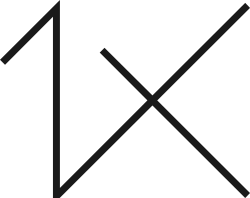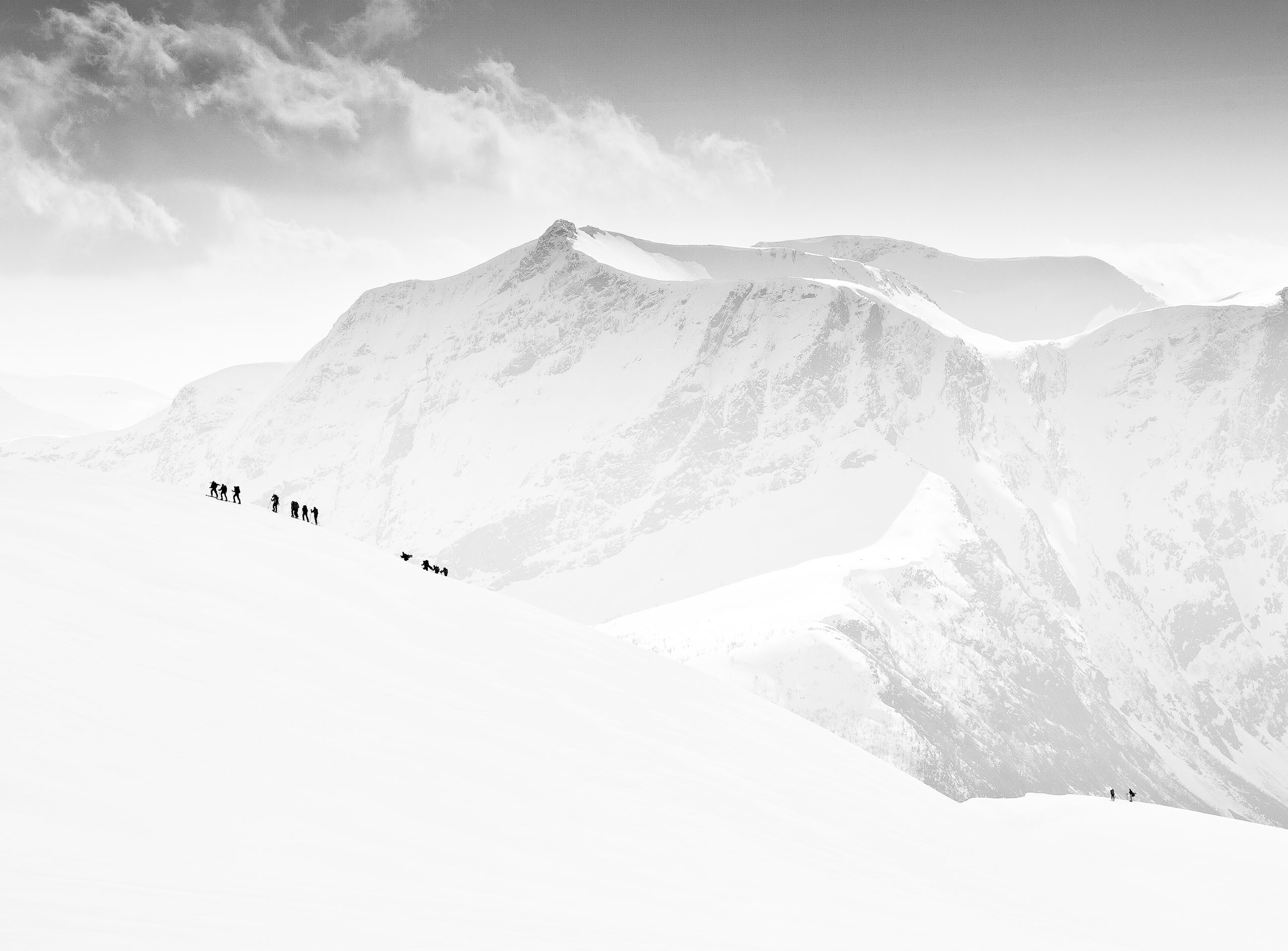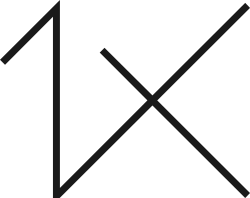In the FAQ you can read something about exhibitions:
Exhibitions is a powerful tool to create online exhibitions with your photos. You can add quotes, change the order of your photos and align them in different ways and change the size. Just like a gallery curator arranging prints on the walls of an exhibition you can do the same. The landing page on your profile is an exhibition which you can customize, you can also add more exhibitions and decide which one should be your landing page. You can also use exhibitions to display series of images.
To start creating a new exhibition go to your profile. Click the account menu in the top right when you are logged in to 1x and then the button "Go to your profile". Click "Create a new exhibition" at the top to get started. Name your new exhibition and then click "Select photos". Select all photos you want to include in the exhibition. Numbers will indicate how many photos are selected. When you are done click "Create". In the exhibition editor you can re-arrange the photos by dragging and dropping either the large photos to the left or the thumbnails to the right (in the desktop version). Under the large images you can align them to the left or right or make them appear in big size. y clicking the button "Add object" you can add a title, or bigger or smaller text block in between your images. The texts can also be re-arranged by dragging and dropping. Click "Delete" to remove an image or text. When you are done editing your exhibition make it visible to the public by checking the box "Open for visitors" in the lower right. You can also select to add all new photos you upload automatically or make it the landing page of your profile by using the other checkboxes. Remember to click "Save" when you are done.
To edit an existing exhibition hover the "Exhibitions" menu on your profile, hover the exhibition you like to edit and click the blue "Edit" button.
Edit an exhibition and then click the red "Delete" button in the lower right.