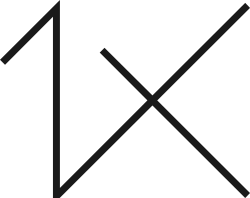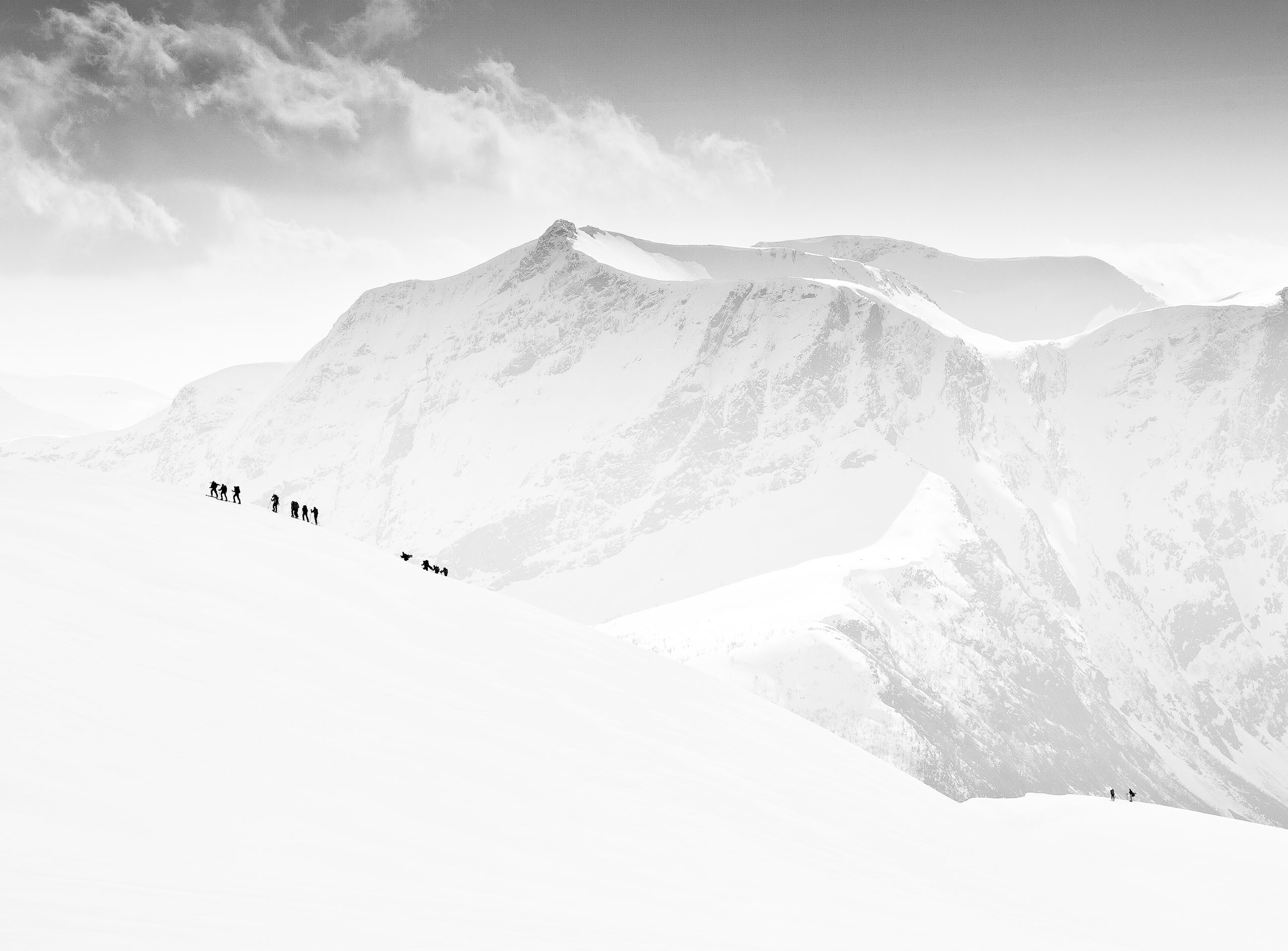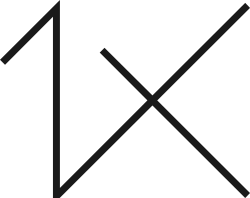Hi folks,
after developping/post-processing a RAW file into a final TIFF with all stamp corrections, how do you re-work on it if you like to make some changes or small improvements? Do you "overwrite" the final TIFF or do you create a new one?
My thoughts: if i like to make some small changes to a final TIFF, it is perhaps somewhat a small lack of quality later. This is the reason why i keep the intermediate developped TIFF BEFORE using the stamp tool. The problem only is: i cannot save the work that i made with the stamp tool, only developping steps before. So if i like to make some changes in contrast or exposure, i need to make all stamp corrections one more time and this is quite boring.
I know that Lightroom is able to save all manipulations, even stamp tool corrections. In this case it will be easy to improve the picture. But what's about Photoshop? Can other programs do it too?
Best
Mycle
P.S. I saw a few minutes ago, that the new release of ACDSee Pro is now able to use a new stamp tool in a non-destructive way ...